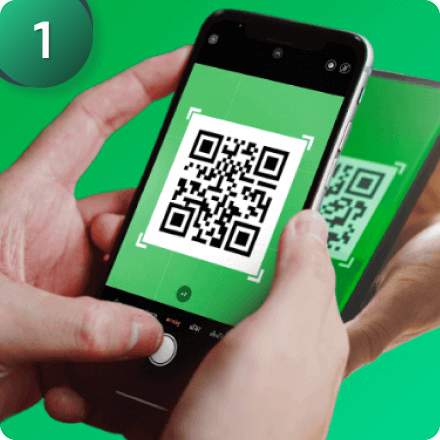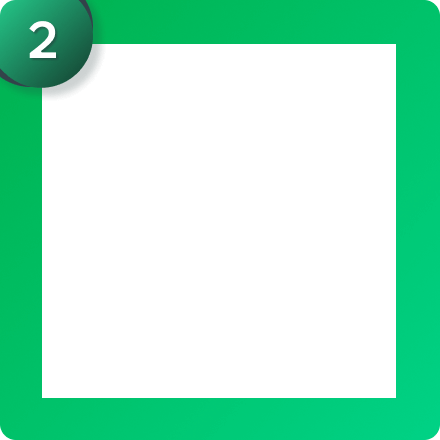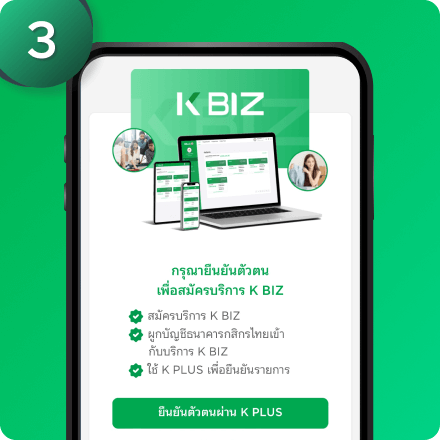Qualifications
- Must be an individual, aged 15 years or older.
- Must have K PLUS service and be applying through a mobile phone that uses K PLUS.
- Must have a savings or current account with Kasikornbank (individual account). The account name used to apply for the service must match the name of the applicant.
- Must not have a User ID for K BIZ service (Kasikornbank stipulates that each applicant can have only one K BIZ User ID, except in the case where the customer applies for K BIZ for a business account with a different account from the personal account; in this case, an additional User ID can be obtained).
- Must have an email address.
Remark: