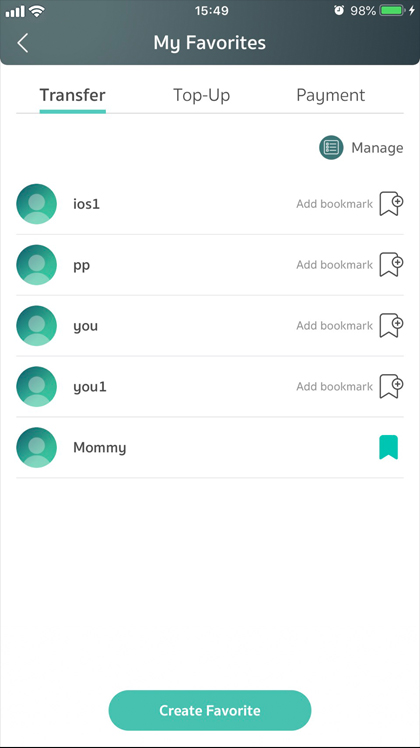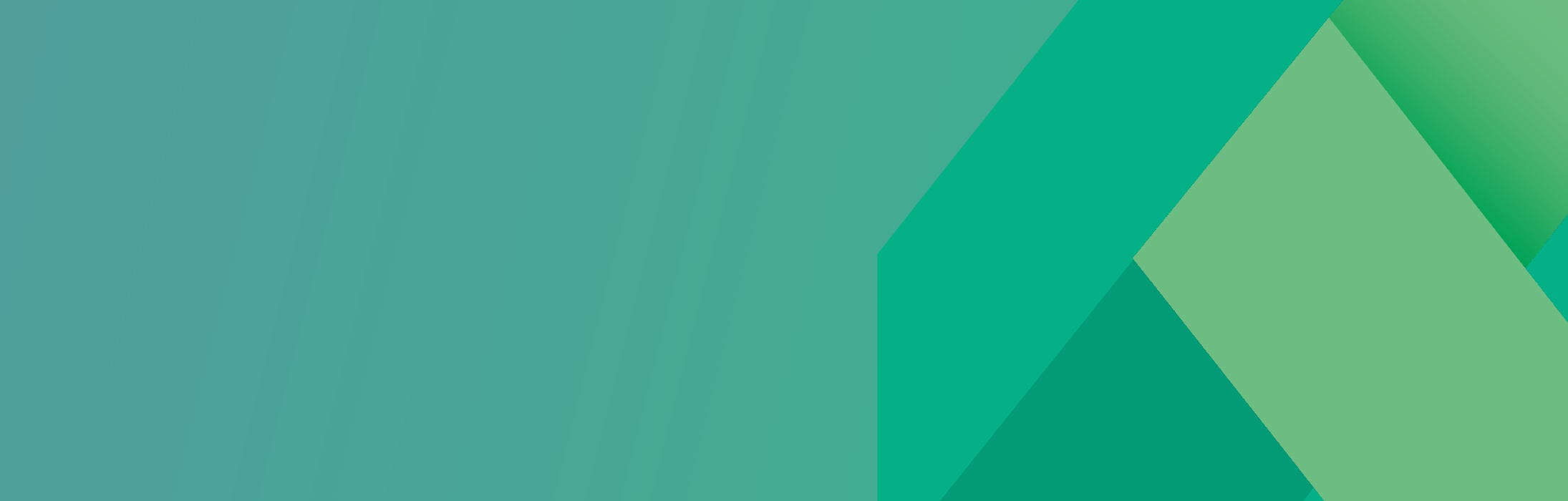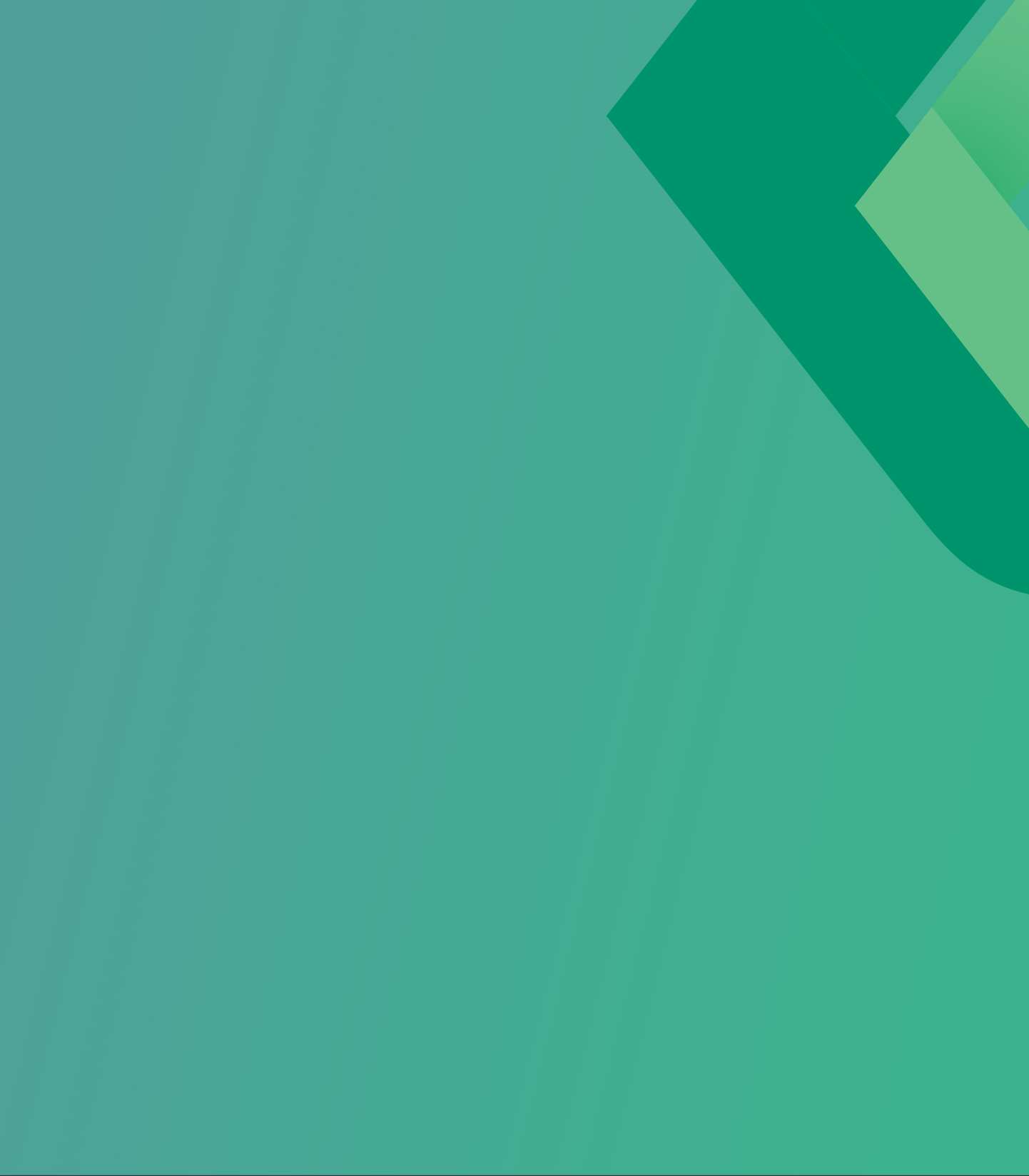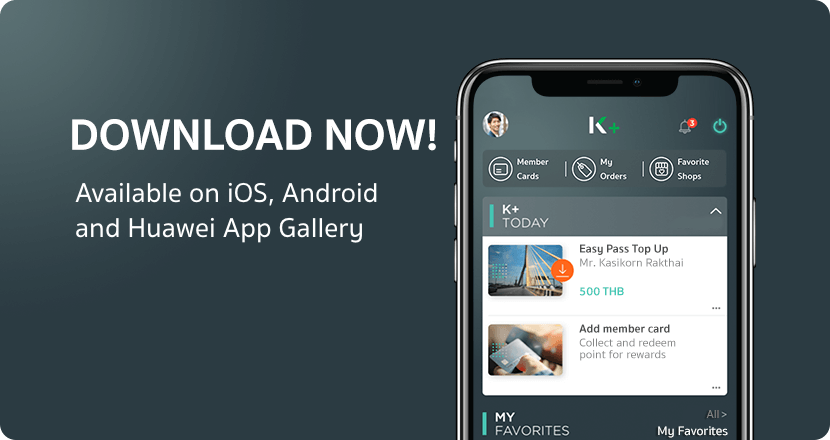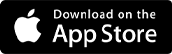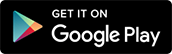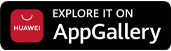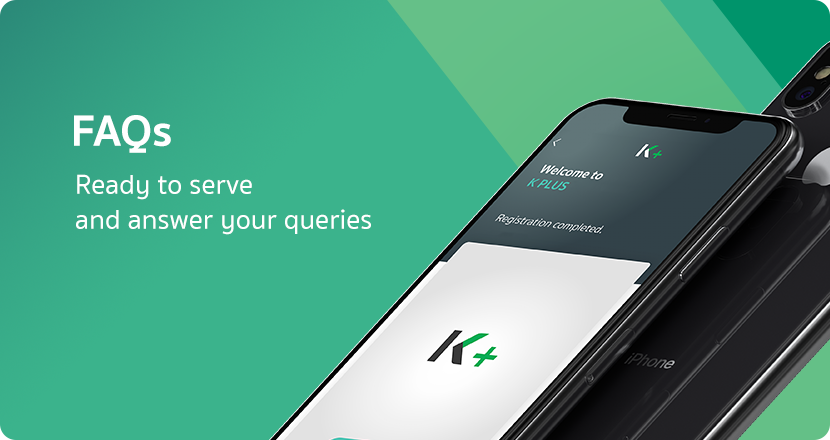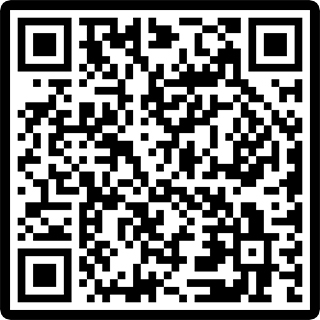Favorites Guide
Adding favorites through “ME”
1
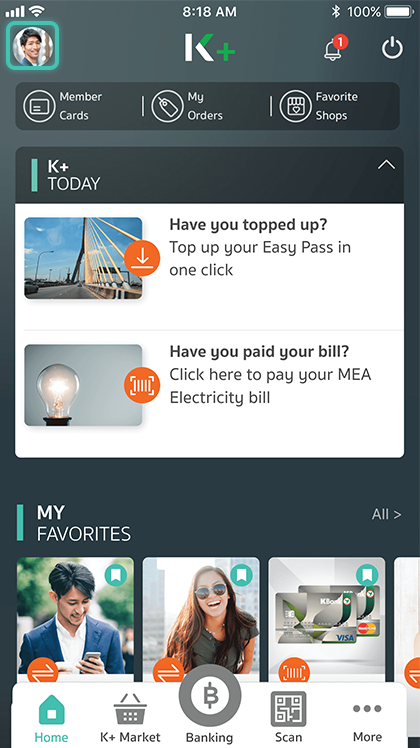
Launch the application, and click on the top-left image to open the ME section
2
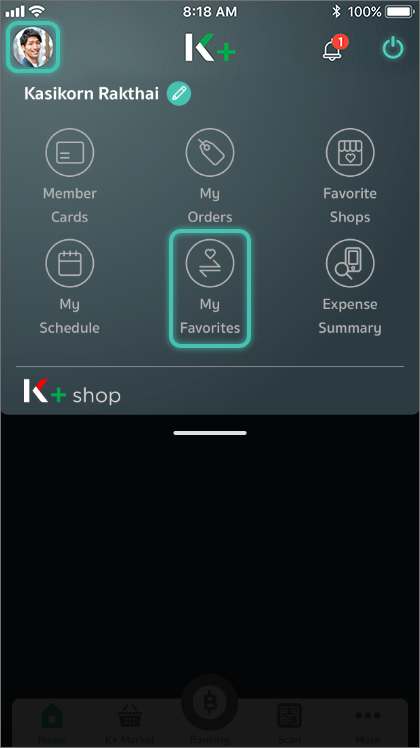
Select “My Favorites”
3
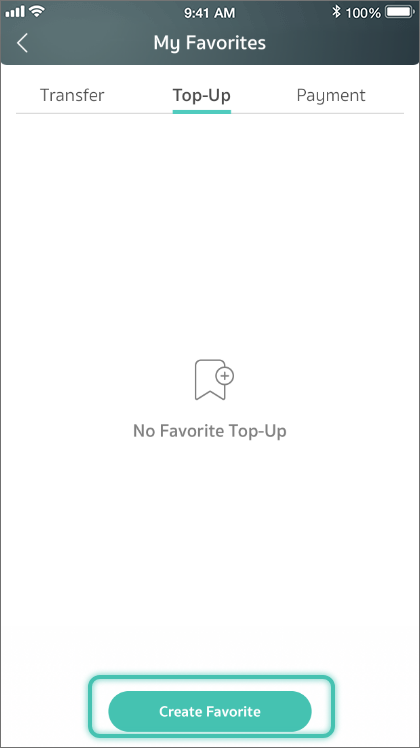
Select your favorite transaction’s type
4
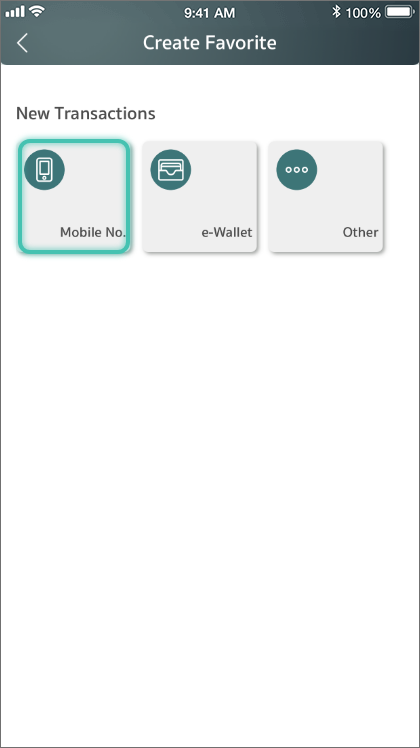
Select the destination
5
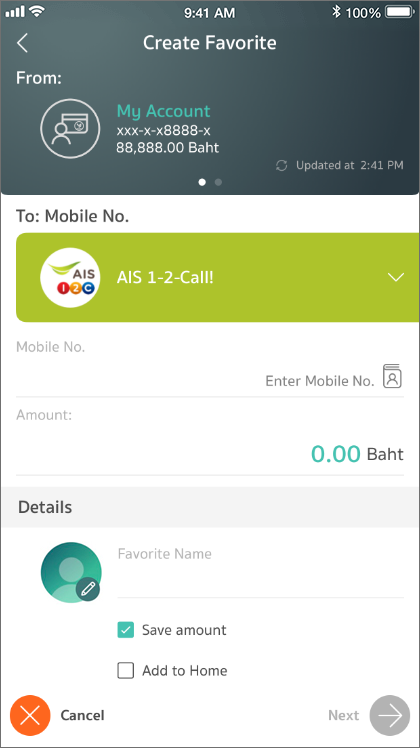
Enter details, add a favorite image, choose whether to save an amount, or add the favorite to Home
6
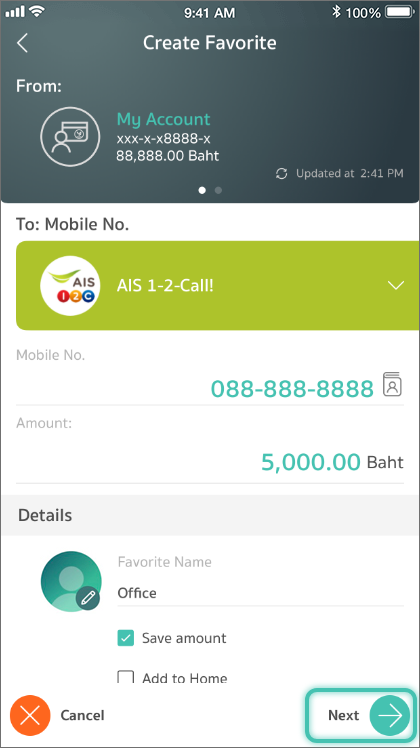
Press “Next”
7
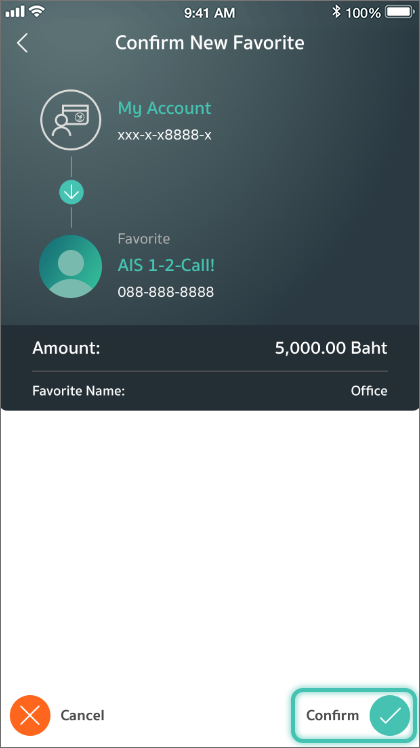
Press “Confirm” to add the favorite
8
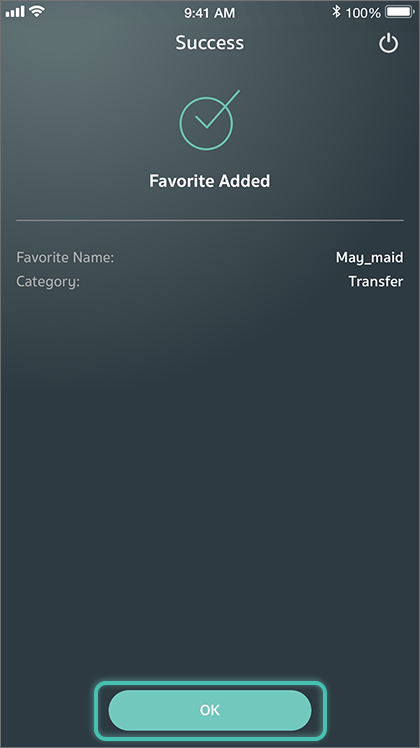
Press “Confirm” to add the favorite
9
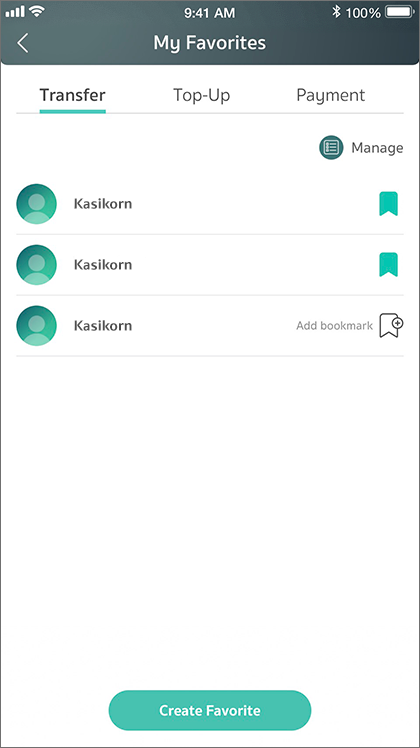
The added favorite can be found in “My Favorites”, while it will also be on Home if you have saved it there
Saving a favorite transaction through “My Favorites”
1
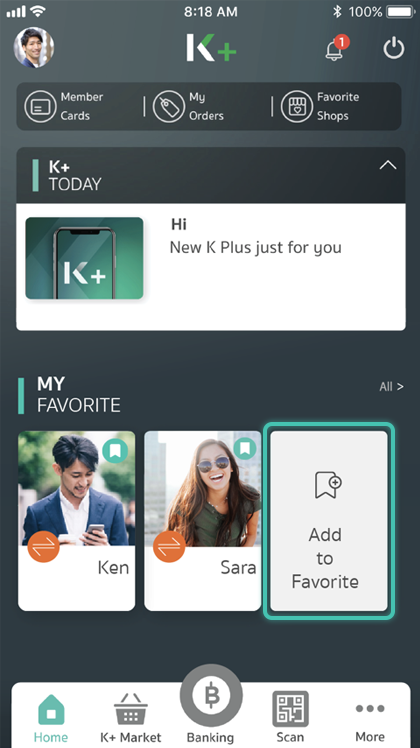
Launch the application, and select “All >” to the right of “MY FAVORITES”
2
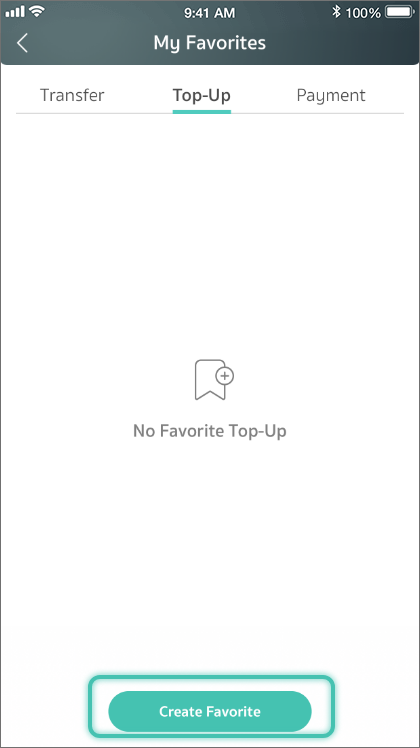
Select your favorite transaction’s type
3
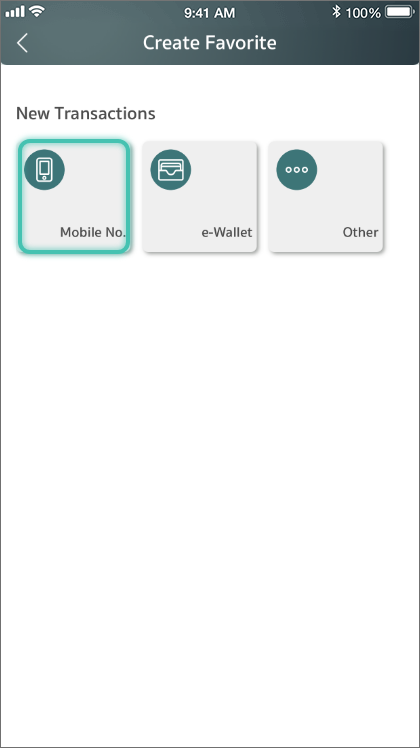
Select the destination
4
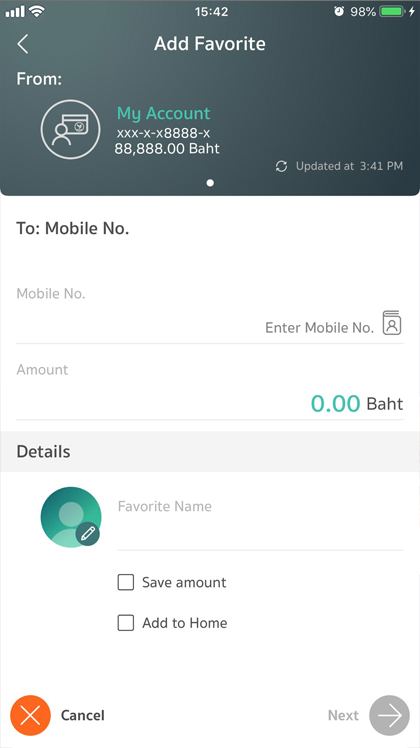
Enter details, add a favorite image, choose whether to save an amount, or add the favorite to Home
5
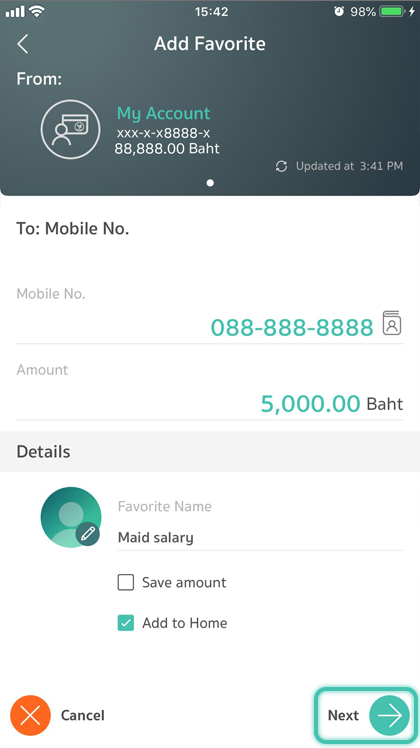
Press “Next”
6
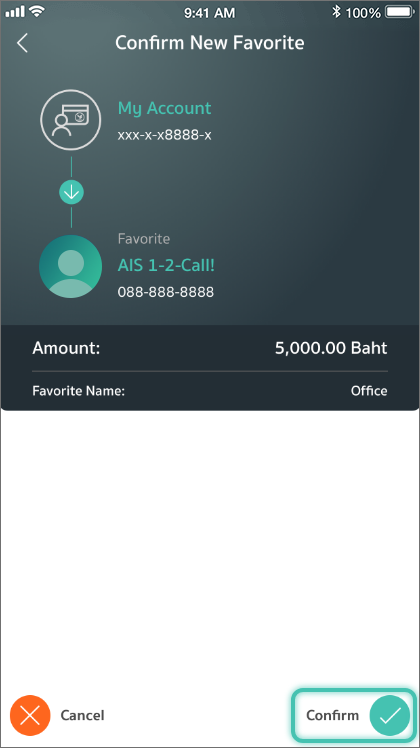
Press “Confirm” to add the favorite
7
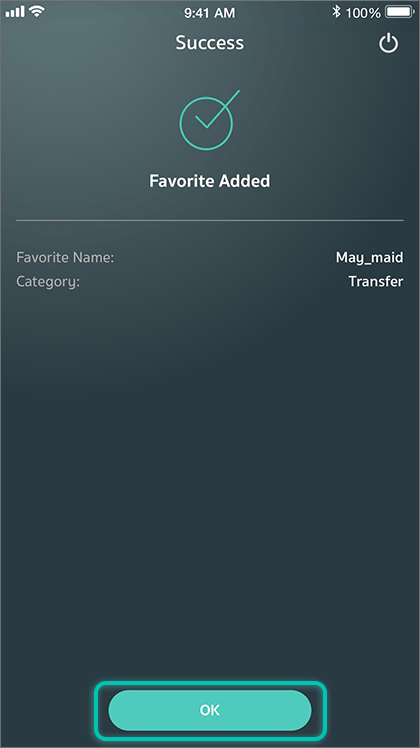
Favorite added
8
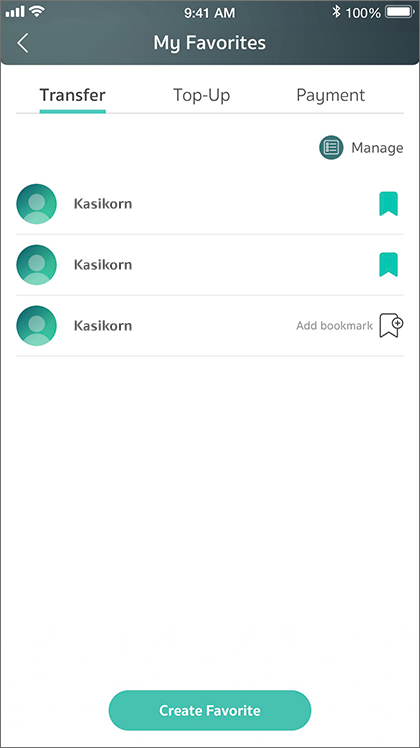
The added favorite can be found in “My Favorites”, while it will also be on Home if you have saved it there
Saving a favorite transaction from your e-slip’s page
1
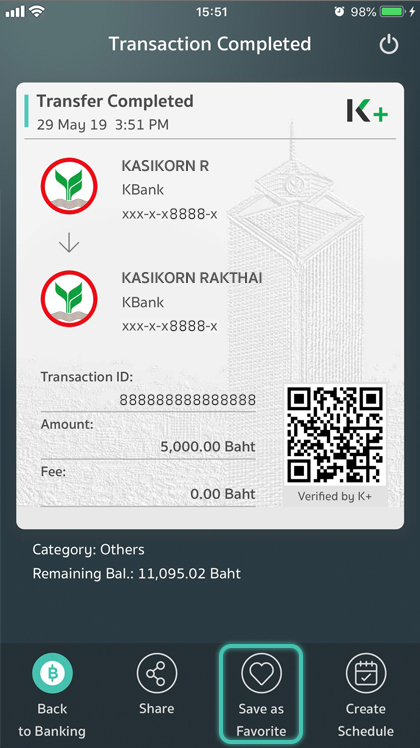
After completing a transaction, select “Save as Favorite”
2
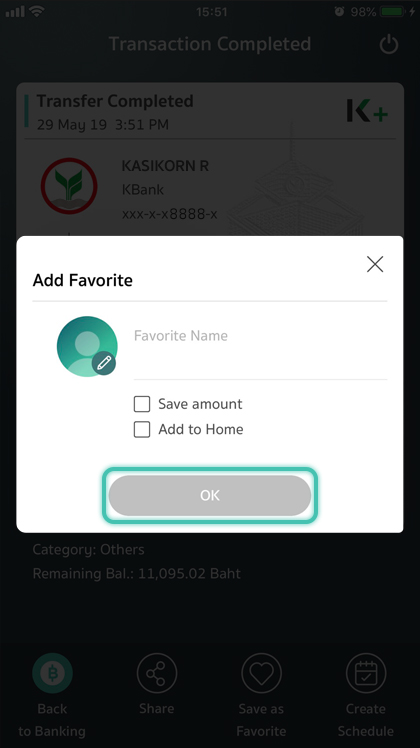
After completing a transaction, select “Save as Favorite”, choose whether to save an amount, or add the favorite to Home
3